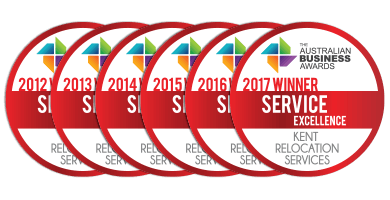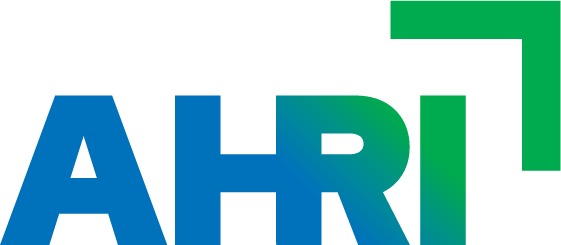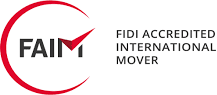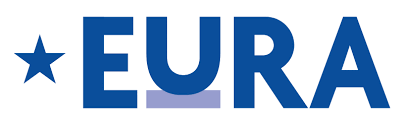How To Move A Computer – Tips For Moving Computers
24th May, 2018

Learning how to move a computer safely is something we don’t often have to do. Once we have set-up our desktop computer on the desk it is there to stay. That is until it is time to move house. Computers are very expensive and a valued source of entertainment so moving a computer can be risky business. Follow this guide to move a computer without the stress and risk.
Packing A Computer For Moving
Before moving a computer, it must be packed appropriately to ensure that it can be moved safely. Computers are heavy, delicate and come with a lot of accessories and cables. Ideally, you will still own the manufacturer’s box and protective packing supplies. This will keep the computer snugly packed along with any accessories that came with it.
Things You Will Need
If you don’t have the original box you’ll need an appropriately sized moving box. To find this you will need to measure the computer tower and monitor a find a suitable box for each. You’ll also need to packing supplies like tape, bubble wrap, and newspaper. Finally, an external hard drive to backup your data in preparation for the worst-case scenario.
How to Move a Computer
Step 1: Turn Off The Computer
Step 2: Take A Photo Of How The Cables Are Connected
Step 3: Remove Any CDs or USBs etc.
Step 4: Unplug And Pack Cables
Step 5: Double Check The Access Panel Is Secure
Step 6: Wrap The Computer In Bubble Wrap
Step 7: Line the Box with Bubble Wrap And Newspaper
Step 8: Position The Tower Upright In The Box
Step 9: Stuff Gaps With Newspaper
Step 10: Tape The Box Securely
Step 1: Turn Off The Computer
Before moving a computer, you need to turn it off to prevent any damage to the inner workings. Moving around the tower and adjusting the cables while turned on may cause problems.
Step 2: Take A Photo Of How The Cables Are Connected
Depending on how tech savvy you are, you may want to take a photo to remind you of how everything was connected. There’s nothing worse than unpacking in your new home and forgetting which cables went where.
Step 3: Remove Any CDs or USBs etc.
To avoid damage to the accessories themselves or to the ports it is a good idea to remove any CDs or USBs. This will also make packing the computer much easier.
Step 4: Unplug And Pack Cables
Cable management is critical to computer setups and to moving a computer. The last thing you want is misplaced or broken sockets. Depending on the type of cable, either fold or wrap the cable and secure with tape and place into a suitable box.
Step 5: Double Check The Access Panel Is Secure
Every desktop computer has at least one access panel. The access panel are generally located on the sides of the tower to allow access to the internal components. Make sure these panels are close and secure them with tape.
Step 6: Wrap The Computer In Bubble Wrap
Using tape, wrap and secure several layers of bubble wrap around all sides of the tower. This will help prevent any damage in transit and offer a layer of protection against dust and water.
Step 7: Line the Box with Bubble Wrap And Newspaper
Before placing the tower into the box, first line the box with newspaper for an added layer of protection against bumps and kocks.
Step 8: Position The Tower Upright In The Box
Now that the box and the tower are prepared, place the tower upright into the box. This will keep everything in its natural position and safe during the move.
Step 9: Stuff Gaps With Newspaper
If there are any gaps around the edges or the top, stuff them with newspaper of leftover bubble wrap to prevent the computer from moving around in the box.
Step 10: Tape The Box Securely
Now that your computer is boxed up, secure the top and bottom with a generous amount of tape. Make sure to pay extra attention to the meeting point of the folds to stop box from opening in transit or from falling out of the bottom.
~
For more information and tips on how to move and pack household items read our moving tips and tools guides or contact us today.